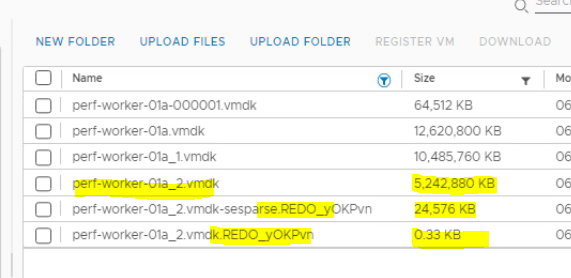We have two type of disk modes - Dependent & Independent modes.
Further independent disk modes has two flavors which are Independent Persistent & Independent Non Persistent modes.
Difference between them comes into the picture when we talk about Snapshot.
Dependent Disk - By default every newly created Hard drive/disk is Dependent disk. So assume if you have a VM which is having dependent disk then after taking snapshot, you will see two .VMDK's one for the base / parent disk & other would be a delta disk.
This means dependent disk are considered in Snapshots. Below highlighted .vmdk is a delta disk created after snapshot. All the changes would be written first to this vmdk & once we decide to delete the snapshot, then all the things from this vmdk will be committed to Parent disk (Non highlighted VMDK)
Independent Disk - Whether it's Persistent or Non Persistent, these type of disk are not considered in Snapshots.
In Independent Persistent mode, once you do any changes on this disk, then it would be permanently written to that disk, so snapshot here doesn't make any sense & that why even if you take a snapshot for a VM, then you won't be seeing snapshot delta disk for the disk which is independent persistent type.
Ex - I have created a disk of 10GIG which is of Independent Persistent mode, and for testing purpose I have taken a snapshot.
Datastore view post adding 10 GIG disk.
Taking Snapshot
So if we explore the files inside the VM folder in datastore, then we will see only one delta disk which is for first disk as it was Dependent disk. You won't be seeing any delta disk for 2nd disk & the reason being it is independent persistent disk.
In below snap, highlighted disk is a delta disk for disk 1 & no delta disk for disk 2.
Independent Non Persistent - In this mode, once we create a snapshot, then instead of delta disk, some redo logs are created. These are like temporary storage & all the changes that you do on Non Persistent delta disk after taking snapshot will be written to the redo logs.
Since it is temporary, so once you delete the snapshot or even shutdown the VM, all the written changes from the redo logs will be gone.
Ex - I have added a New Disk of 5GIG as an Independent Non Persistent mode & then took a snapshot.
Datastore view post creating Non Persistent disk -
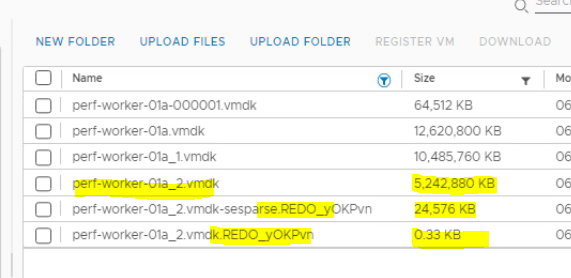
Taking Snapshot
Exploring the files inside VM folder, we will be seeing a new Delta disk on the second row created & this is for first disk as it was Dependent mode, whereas we won't see any delta disk for second disk as it was Independent Persistent mode & finally for third disk we don't see any delta disk created but we do see redo logs created on last two rows & this is primarily because the disk mode is Independent Non Persistent.
Finish ..